Using tables, article contents can be structured, ordered and clearly displayed in a very effective way.
To insert a table into an article, first put the article in process. Then place the cursor at the position in the article where you want to insert the table. Then click on "Table" in the "Insert" function bar.
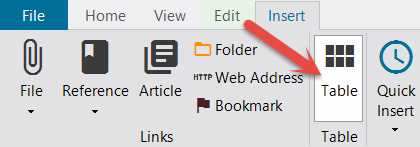
In the following dialog box, define the form and properties of the table, such as the number of columns and rows. If you select the "Header line" option, the top line is repeated on the next page in case of a page break.
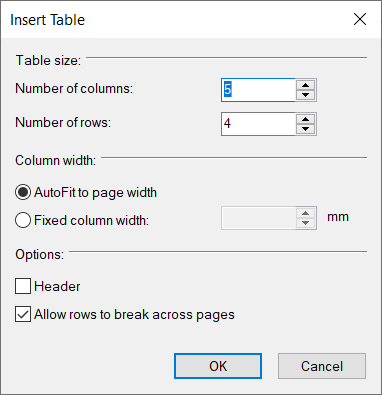
Click OK to create the table.
If the cursor is positioned in a cell of the table, an additional function bar "Table" is provided.
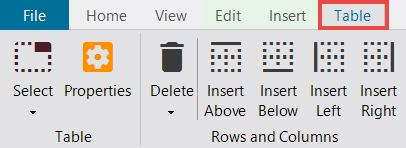
You can use this toolbar to select specific areas...
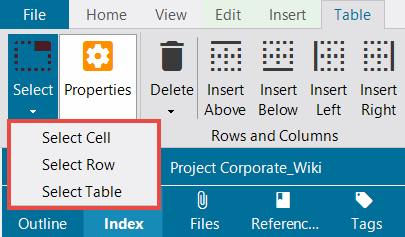
...delete them...
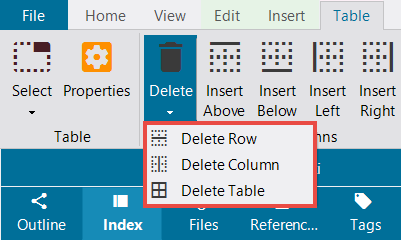 ,
,
... and insert additional columns and rows at any position in the table
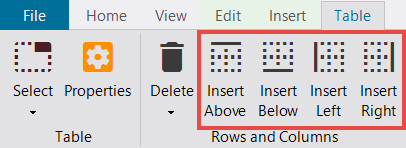
In the Table toolbar, click Properties to customize the properties of a table to meet your needs. If you want to adapt only a part of the table, mark it beforehand with the mouse or by clicking "Select" in the function bar (see above).
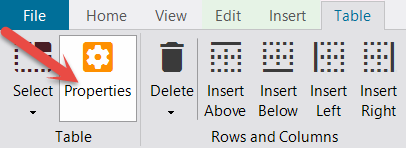
A dialog box opens where you can specify "Frame and background" and "Size and formatting" of the table/table area.
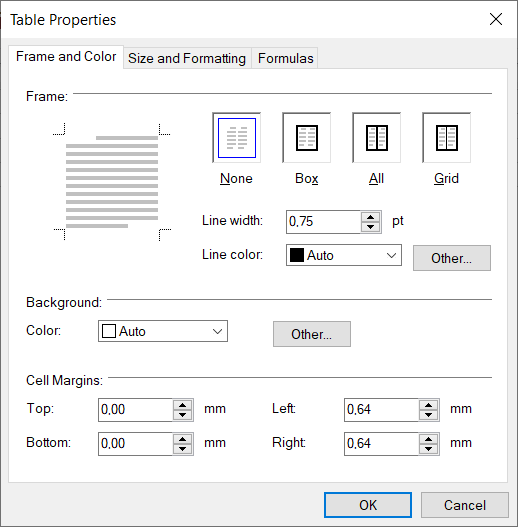
See also
Inserting, Importing and Formating Text
Inserting and Formating Pictures